Import data
This option enables you to import data from other systems into your XLReporting tenant, using defined import tasks. When you run an import, XLReporting reads the defined source system (or file), processes the information, and stores a validated and optimized copy of that data into its own database. Reports in XLReporting are based on that "snapshot" of data.
You can also watch the tutorial video.
Start the import
After you have selected a defined import, you can select your data source (a file or a system) and any selection parameters.

You can also watch the instruction videos.
Select source data
Click on Source Data, and after you have selected your source data, you will see a data preview:
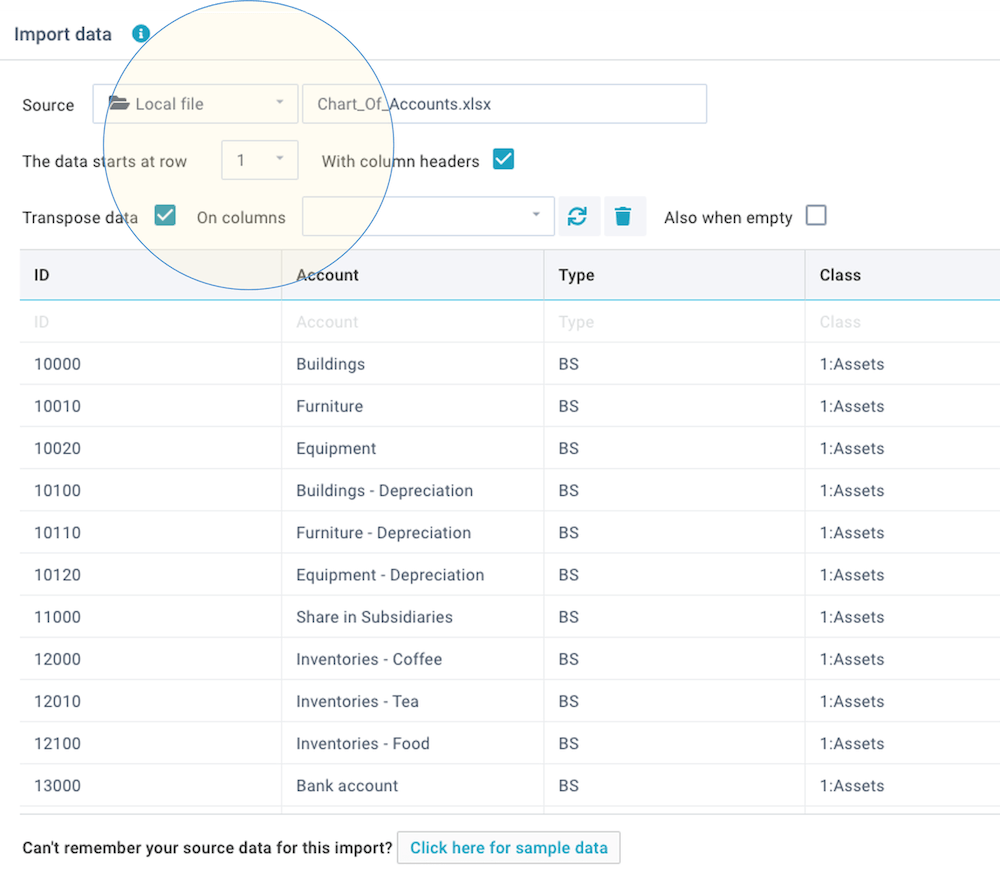
When you click on Apply, XLReporting will read and validate all data.
Validate the data
Once the data has been succesfully validated, XLReporting will import into your data set, and will show you automatically calculated control totals:

If there are any validation issues, XLReporting will report these, and no data will be imported or deleted. After you have resolved these issues, you can start the import again.