Debug your objects
Most objects are fairly simple to define, but in some cases you might want to understand what's going on inside XLReporting when it is running your reports, models, or imports.
If your user role has the Show console permission, you can open up the Developer Console of your browser at any time to see the results of processes and reporting objects:
xlapp.show
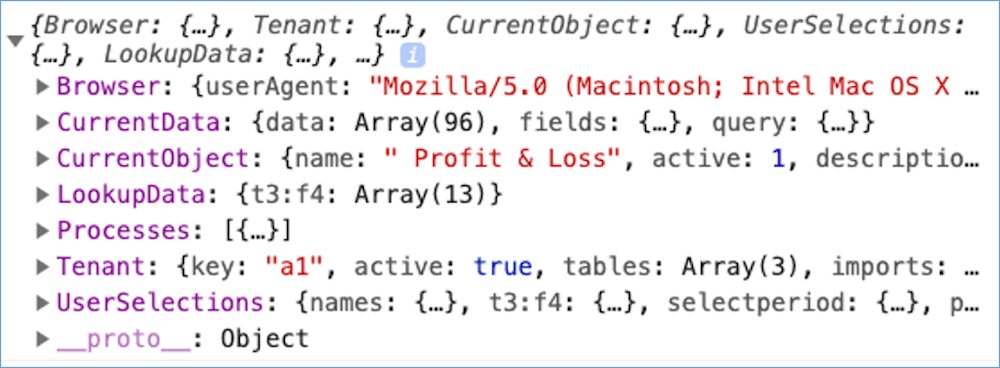
This shows the following information, which you can drill into at any time:
- Browser - detailed information about your browser and any plugins loaded.
- CurrentData - the data that is currently on your screen, but with more underlying information. For example, for models this will also show the actual cell formulas and cell styles that drive the generated model. Reviewing the processed formulas (after multiple queries may have inserted rows and columns, and populated query data into your model), is a fundamental step in understanding how your model is built and resolving any issues.
- CurrentObject - the configuration of the object currently on your screen (for example, a report).
- LookupData - lists of values and other lookup data that is being used to generate the object currently on your screen.
- Processes - the list of processes (with the source data, execution times, and results for every process) that were executed to generate the object currently on your screen. For example, for models it will show detailed information and the results of every query that was run as part of running the model.
- Tenant - the configuration of all objects within your tenant.
- UserSelections - the selected values (when running imports, report, or models) that the user choose for the current screen.
Please note the following:
- All information is read-only, you can't make any changes.
- All lists are zero-based (e.g. the 1st row has index 0, the 2nd row has index 1, and so on).
- The information is reset at every menu change, so it shows only one object at a time. However, you can leave a history open in your developer console.
You can either drill into the hierarchy of information, or type the desired information directly into your console, for example:
xlapp.show.CurrentData[4]
This will return the 5th row of the data on your screen (remember that everything is zero-based).
Need any help?
If you have any issues with your configuration, we provide free consulting, so please contact us anytime.